Your cart is currently empty!
Setting Up a Mobile Proxy on Android
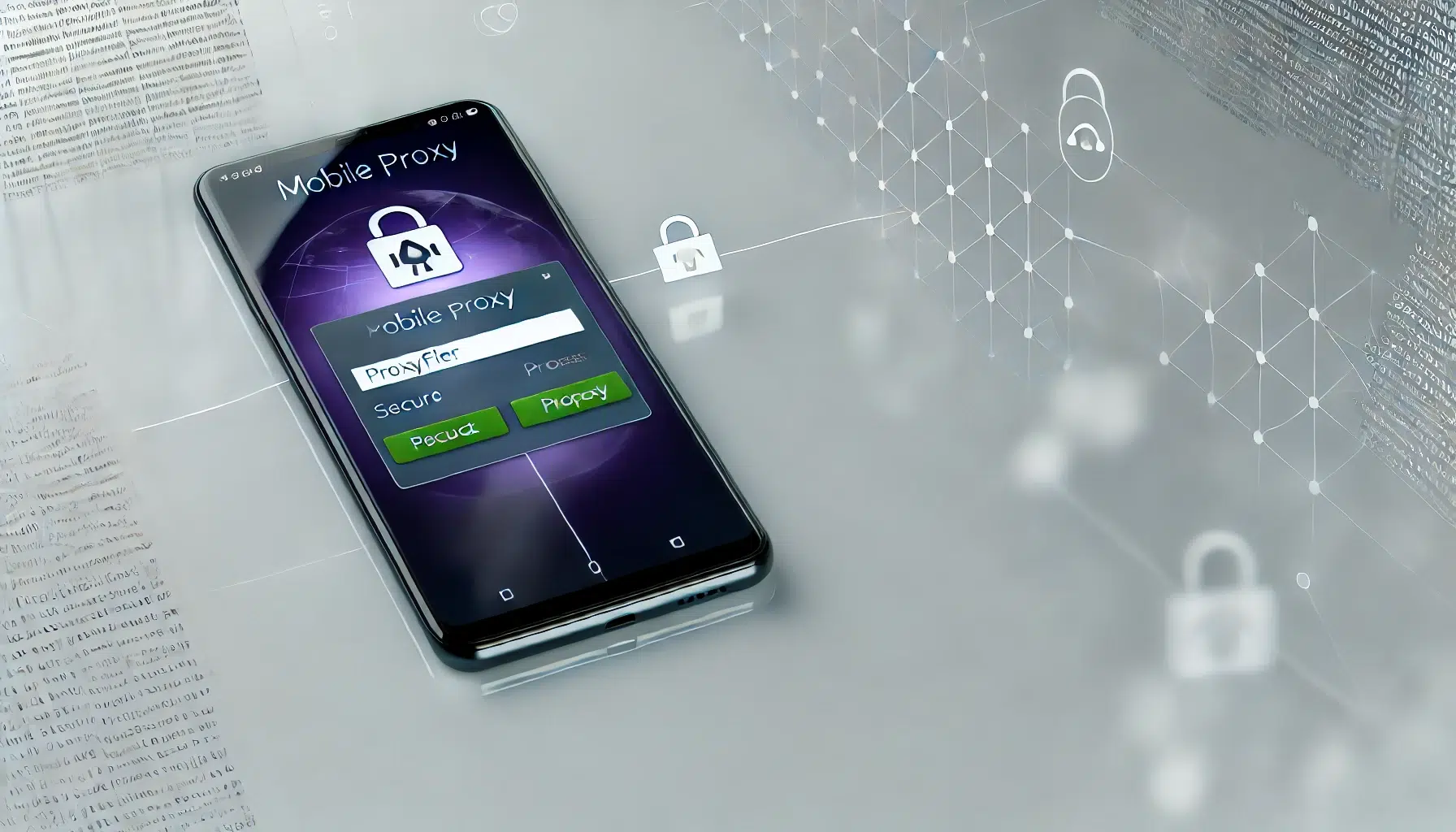
Hello world, PROXY.father here! Today, we’re diving into the world of mobile proxies and how you can set them up on your Android phone. Setting up a mobile proxy on Android is a fantastic way to maintain online privacy, bypass geo-restrictions, and manage multiple social media accounts efficiently.
Definition
A mobile proxy is a type of proxy server that uses mobile IP addresses provided by mobile networks. These proxies are particularly useful on Android devices as they help route internet traffic through real mobile devices, offering enhanced anonymity and access to geo-restricted content.
Step-by-Step Setup Guide
Using Proxifier
- Download Proxifier: Install the app from the Google Play Store.
- Configure Proxifier:
- Open the app and navigate to the settings.
- Enter the proxy server details: IP address, port, username, and password provided by your mobile proxy provider.
- Save the configuration and ensure the proxy is active.
Using OpenVPN Connect
- Download OpenVPN Connect: Get the app from the Google Play Store for secure connections.
- Import VPN Configuration:
- Obtain the VPN configuration file (.ovpn) from your proxy provider.
- Open OpenVPN Connect and tap on “Import” to add the configuration file.
- Enter the username and password if prompted, ensuring they match the credentials provided by your proxy provider.
- Connect:
- Launch OpenVPN Connect and select the imported VPN profile.
- Tap “Connect” to start routing internet traffic through your mobile proxy.
Using Firefox with FoxyProxy
- Download Firefox for Android: Install the app from the Google Play Store.
- Install FoxyProxy Plugin:
- Open Firefox and search for the FoxyProxy plugin in the Add-ons section.
- Install the plugin and configure it with the proxy server details: IP address, port, username, and password.
- This setup will allow you to route only the browser traffic through the proxy.
Recommended Apps
For seamless proxy integration, we recommend using Proxifier and OpenVPN Connect. These apps ensure secure and efficient proxy usage on your Android device.
Troubleshooting Tips
Encountering issues? Here are some common solutions:
- Proxifier Connection Issues: Ensure the proxy details are correct and your internet connection is stable.
- OpenVPN Errors: Check that the VPN configuration file is correctly imported and the server is online.
FAQ
Q: Can I use these apps on all Android devices?
A: Yes, Proxifier and OpenVPN Connect are compatible with most Android phones.
Q: Why is my connection slow?
A: This could be due to server load or network issues. Try switching to a different server or checking your internet connection.
Begin Your Mobile Proxy Journey
Ready to delve into the world of mobile proxies? Try our 10-minute free trial or choose a 12-hour test for just $6 with a 4G Mobile Proxy to enjoy secure and anonymous browsing today!
Expand Your Knowledge
Keen to deepen your understanding of mobile proxies, online privacy, and data security? Check out our blog for comprehensive insights: PROXY.father blog.